Problem:
- User who has been having issues with the Wireless Network. Always having to log in the Computer Registration Portal.
Resolution:
- Disable random hardware addresses option in Windows 10, See attached Image.
Cause:
- Windows 10 has an option to automatically assign random MAC addresses to the system. If this option is not disabled, the user will be exceed the 5 devices allowed per user on the registration portal preventing access to the network.
Steps:
1. Click on the Network Settings icon and select "Network Settings."

2. In the "WiFi" tab, select "Advanced Options."

3. Select "Off" under "Random Hardware Address."
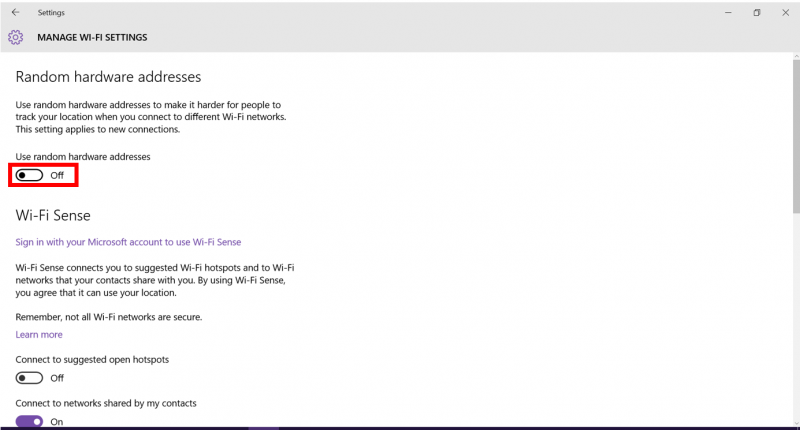
4. In the "WiFi" tab, select "Manage WiFi Settings."

5. Select "Off" under "Random Hardware Address."
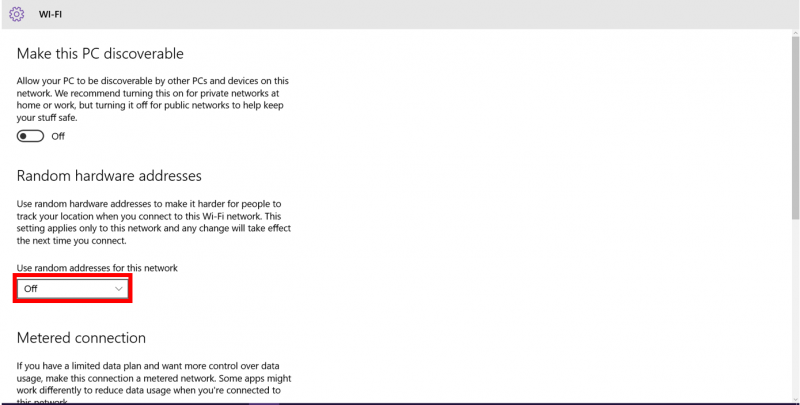
**** 6. Restart your computer. ****