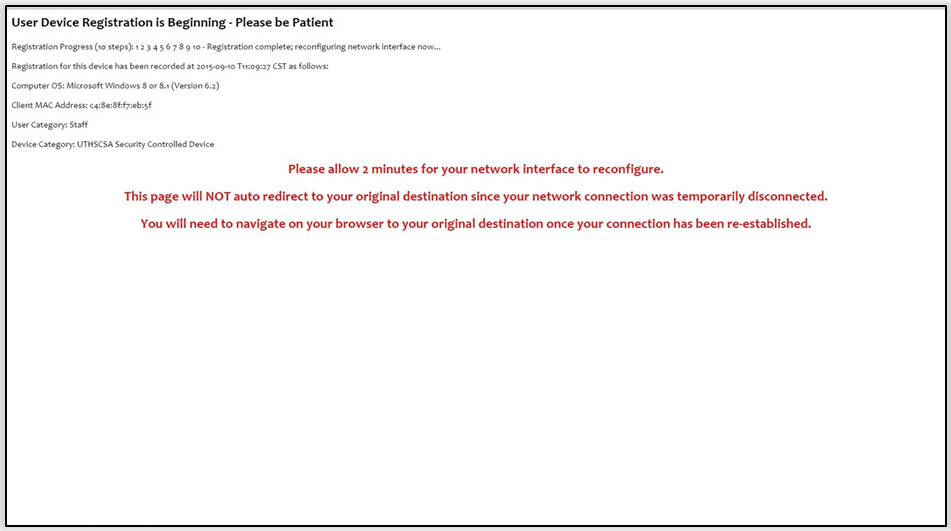Important: If your computer or mobile device appears to be disconnected from the network or you are unable to establish a persistent connection on HSCWave WiFi, it is likely that your computer or mobile device has not registered to the Computer Registration Portal. To establish a connection on HSCWave, you must first register your computer or mobile device following the steps below.
1. Launch the portal registration page by opening a browser and navigate to any ".com" website (e.g., "cnn.com"); this will launch the portal when web activity is detected. If the portal does not come up; please restart (Computers Only), disconnect and reconnect WiFi (Mobile Device Only).
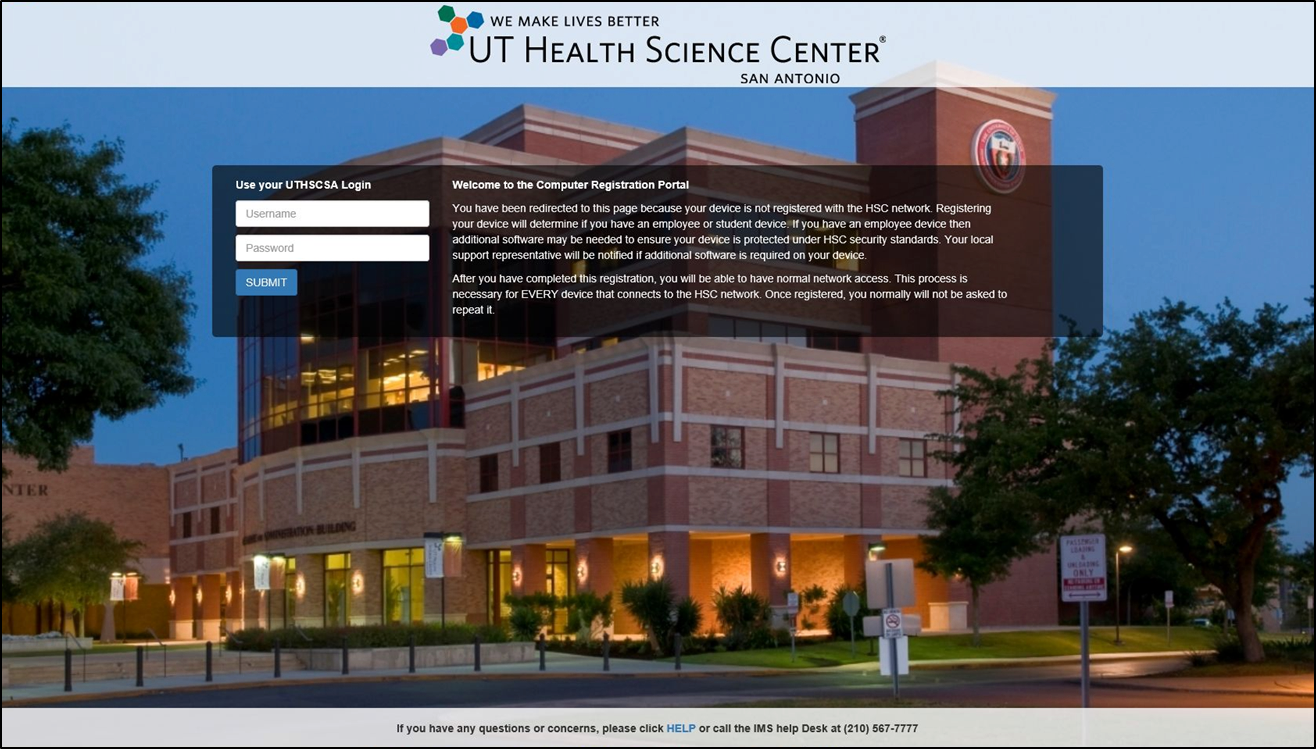
2. Enter your University domain credentials.
- Enter only your username, and do not include "uthscsa\" before or "@uthscsa.edu" after.
- Enter your password.
- Click the Submit button.
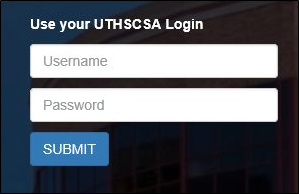
3. The registration process will begin.

When complete, the page will display the following:

4. The page will then update to display the information gathered; this is the only information the portal stores to identify your computer, smartphone, or tablet. If you use a computer that has both wired and wireless connections, the portal will register each connection the first time it is used.
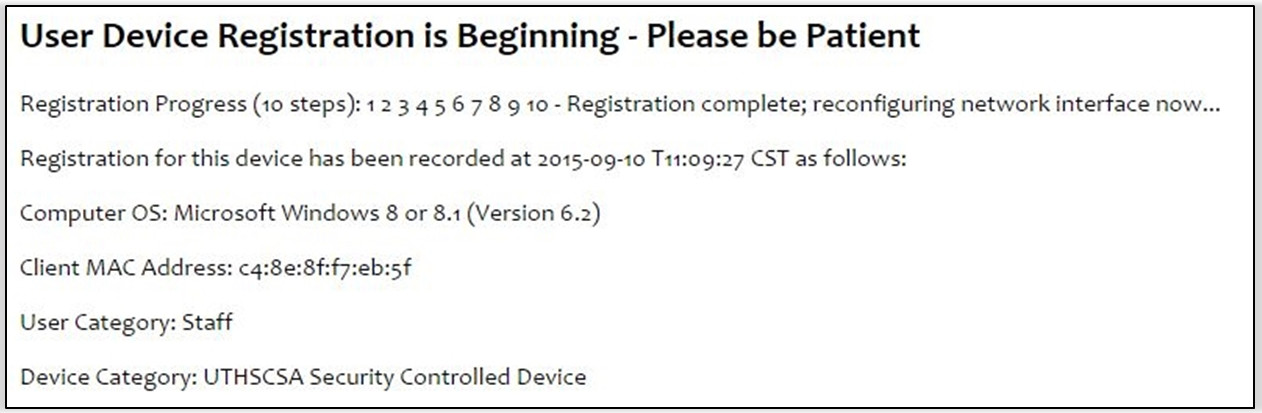
5. The total process will take approximately 2 minutes. The registration portal will not redirect you to your original destination, so after this time, you will have to re-enter the address of the site you want to visit, or you may close the browser.

6. You can now browse the network and access university information resources.